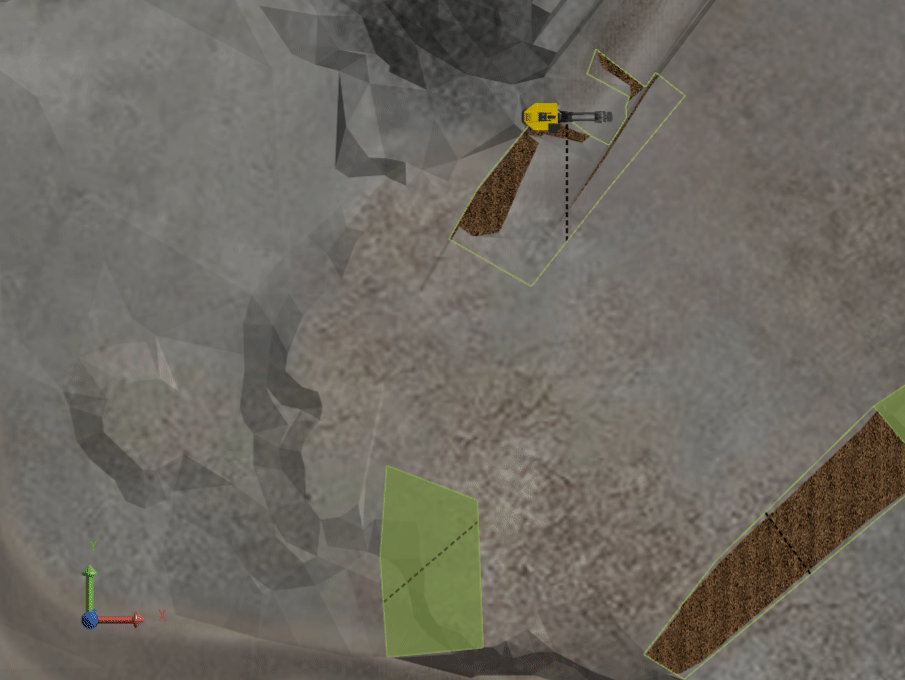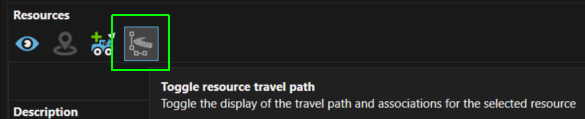
When a Resource is assigned to an activity area and the schedule is animated the Resource follows the mining direction set for the activity area.
When a Resource has been assigned multiple activity areas you can visualise the travel path of the Resource (the sequence of the activity areas) by clicking the Travel Path icon in the Resources tab.
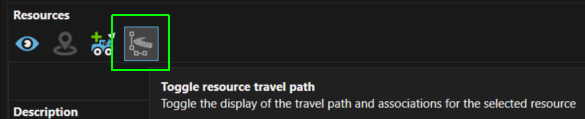
When enabled, the path is visible as a blue dashed line. In the image below, the Resource follows the blue path to mine each activity area (following the mining direction line). The travel path has been annotated to help show the sequence.
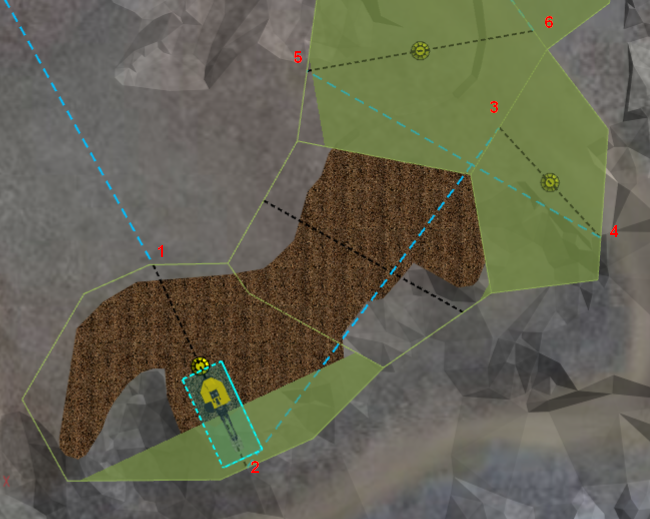
The blue travel lines can be adjusted by clicking and dragging to follow approximate travel paths and insert travel delays into the Gantt chart. The travel speed of the Resource is set in XECUTE Config > Configuration > Resources > resource name > Travel Speed.
The travel path start point is represented with a green symbol and the end with a red marker. Dragging either marker to an activity area will alter the activity area assigned to the Resource and update the schedule.
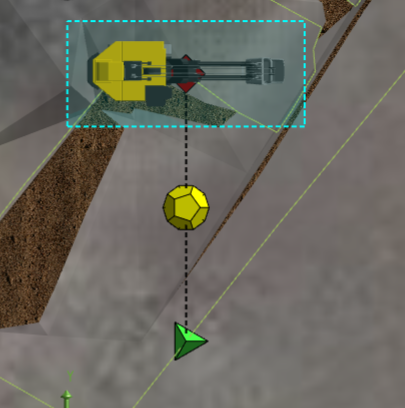
The yellow marker appears in any activity area that has been assigned to the selected Resource. You can quickly rearrange the activity areas a Resource will mine by clicking and dragging the yellow marker on and off activity areas.
The animation below shows the process.